Menu
You often do not know which extension is involved. You can see that a conversion has taken place on page X, but not on .nl/pagina-x or.com/pagina-x. And that's what you want, of course.
Fortunately, Google has a handy solution for that. And I explain it in this article.
Step 1: Go to Google Analytics and select the view in question.
Step 2: Right-click on "Filters" within the appropriate view.
![Tutorial: Showing full domain name & URL in Google Analytics [in 4 steps] 1 filter view google analytics](images/filter-weergave-google-analytics-1024x488.png)
Step 3: Click on "Add Filter.
Step 4: Fill in exactly the following information:
Filter name: You may enter your own. I always make this: Show full domain.
Filter type: custom and then advanced
Field A: Host name and (.*)
Field B: Request URL and (.*)
Output to: Request URL and $A1$B1.
This should then look like this:
![Tutorial: Showing full domain name & URL in Google Analytics [in 4 steps] 2 Full domain name filter Analytics](images/volledige-domeinnaam-filter-analytics-1024x545.png)
Once you've processed the filter properly, you can check under Behavior -> Site Content -> All Pages to see if it went well.
In the table (under pages) you should then see the full URL. It should not say / or /contact, but something like jouwbedrijf.nl/ or jouwbedrijf.com/contact.
To make the check even easier for, I have also included a screenshot of what this looks like at one of our clients:
![Tutorial: Showing full domain name & URL in Google Analytics [in 4 steps] 3 example full domain name](images/voorbeeld-volledige-domeinnaam.png)
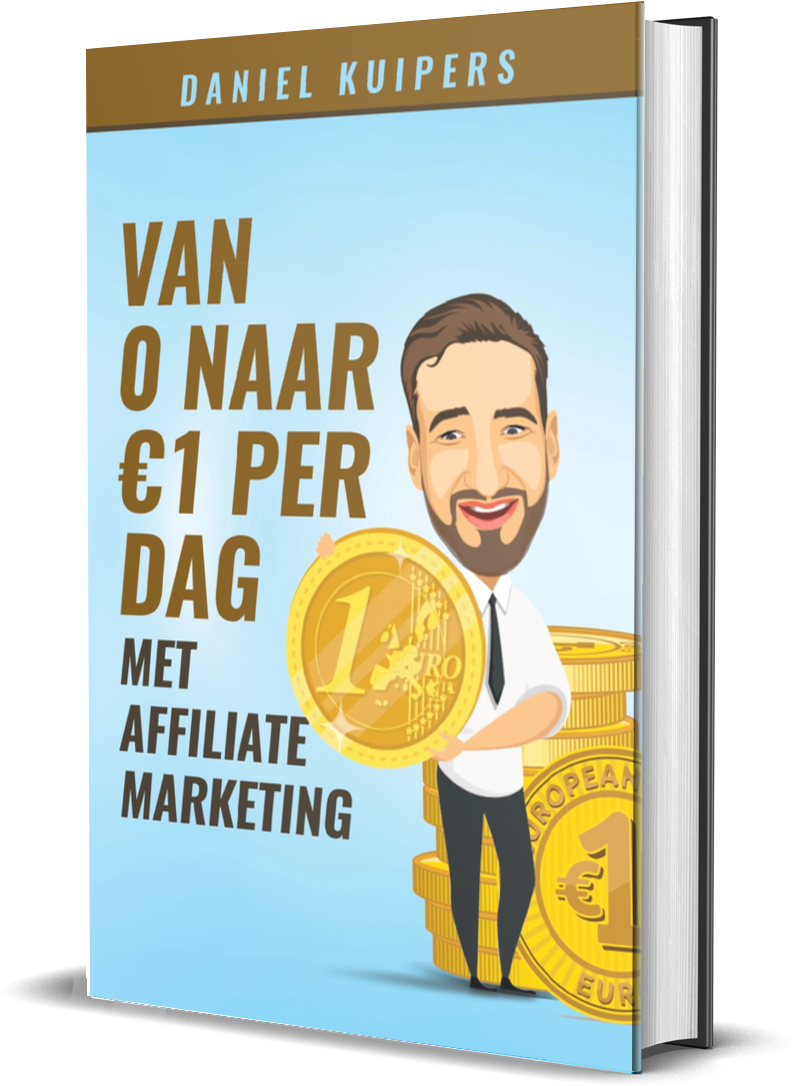
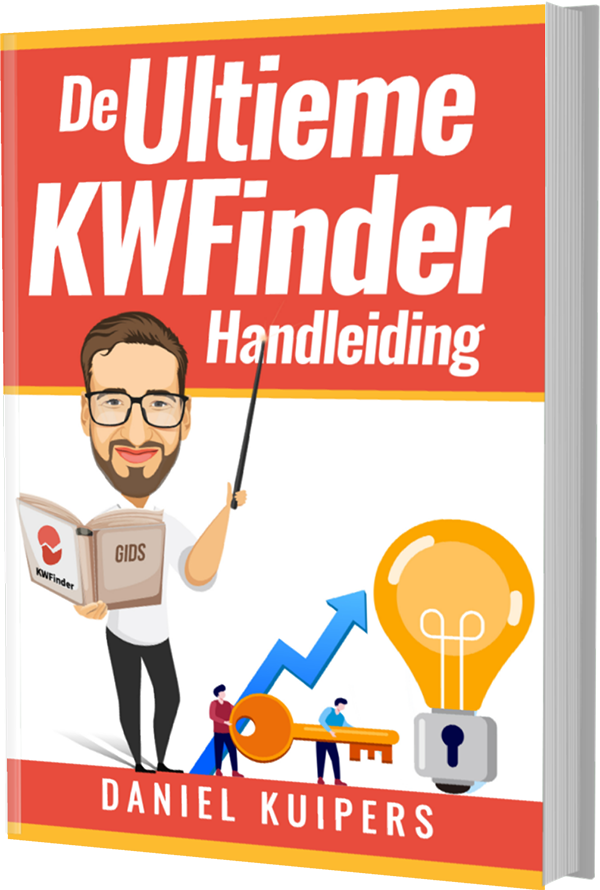
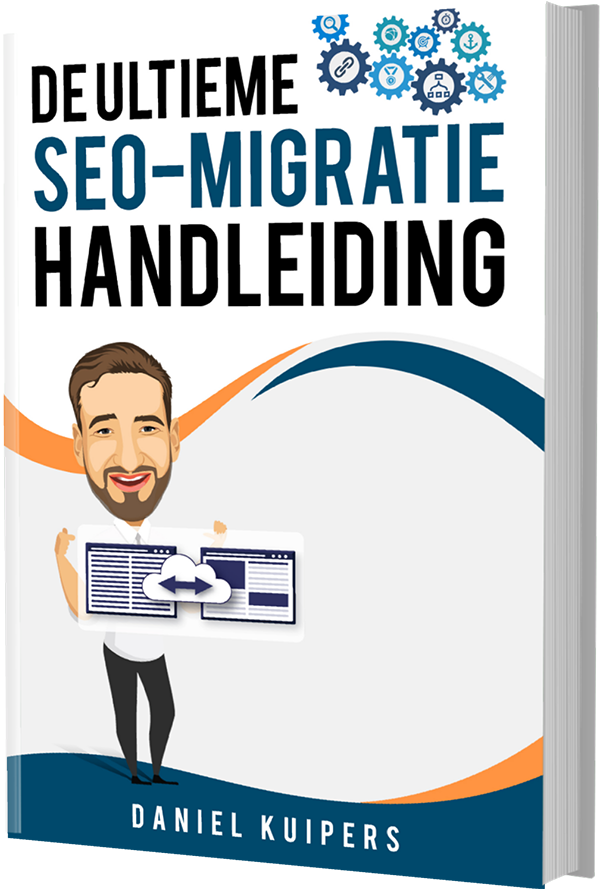
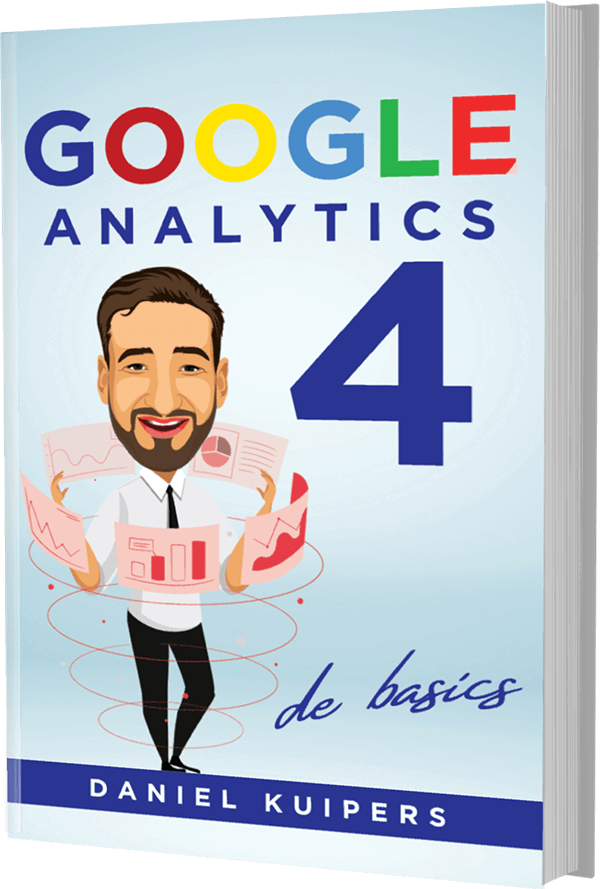
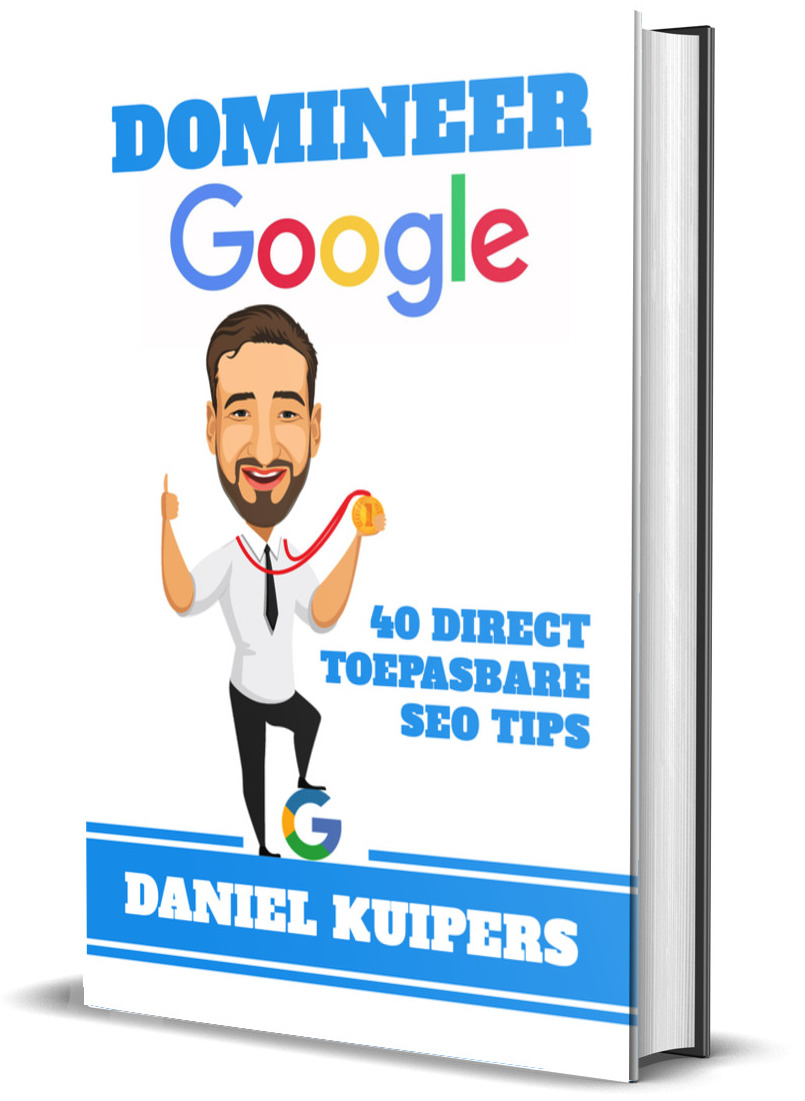
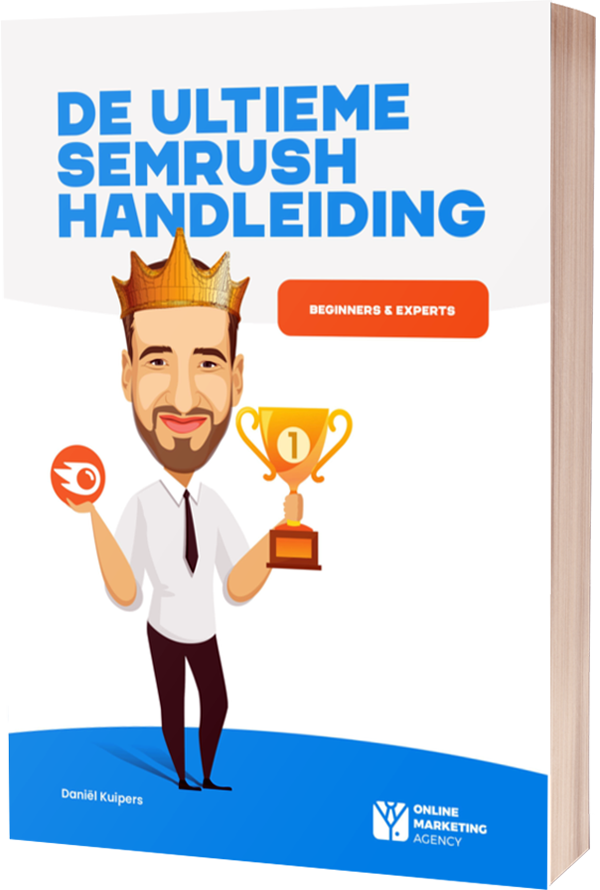





Written by: Daniel Kuipers
Daniel is the founder of Online Marketing Agency. He constantly scours the Internet for the latest gadgets and tactics and blogs about them in understandable language. Well, sometimes.